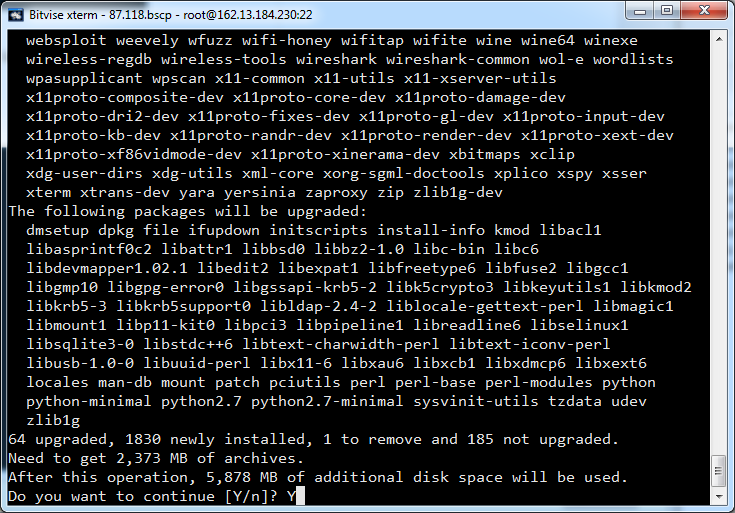Wow. this was an awesome customer. Who was obviously capable in using the API but was struggling. So I thrown them my portable python -mjson parsing script for identity token and glance image export to cloud files. So,the customer wrote back, commenting that I’d made a mistake, specifically I had added ‘export’ instead of ‘exports’
#!/bin/bash
# Task ID - supply with command
TASK=$1
# Username used to login to control panel
USERNAME='myusername'
# Find the APIKey in the 'account settings' part of the menu of the control panel
APIKEY='myapikeyhere'
# This section simply retrieves the TOKEN
TOKEN=`curl https://identity.api.rackspacecloud.com/v2.0/tokens -X POST -d '{ "auth":{"RAX-KSKEY:apiKeyCredentials": { "username":"'$USERNAME'", "apiKey": "'$APIKEY'" }} }' -H "Content-type: application/json" | python -mjson.tool | grep -A5 token | grep id | cut -d '"' -f4`
# Requests progress of specified task
curl -X GET -H "X-Auth-Token: $TOKEN" "https://lon.images.api.rackspacecloud.com/v2/10010101/tasks/$TASK"
I just realised that the customer didn’t adapt the script to be able to pass in the image ID, on the initial export to cloud files.
Theoretically you could not only do the above but.. something like:
I just realised your script you sent checks the TASK. I just amended my initial script a bit further with your suggestion to accept myclouduser mycloudapikey and mycloudimageid
#!/bin/bash
# Username used to login to control panel
USERNAME=$1
# Find the APIKey in the 'account settings' part of the menu of the control panel
APIKEY=$2
# Find the image ID you'd like to make available on cloud files
IMAGEID=$3
# This section simply retrieves the TOKEN
TOKEN=`curl https://identity.api.rackspacecloud.com/v2.0/tokens -X POST -d '{ "auth":{"RAX-KSKEY:apiKeyCredentials": { "username":"'$USERNAME'", "apiKey": "'$APIKEY'" }} }' -H "Content-type: application/json" | python -mjson.tool | grep -A5 token | grep id | cut -d '"' -f4`
# This section requests the Glance API to copy the cloud server image uuid to a cloud files container called export
curl https://lon.images.api.rackspacecloud.com/v2/10031542/tasks -X POST -H "X-Auth-Token: $TOKEN" -H "Content-Type: application/json" -d '{"type": "export", "input": {"image_uuid": "'"$IMAGEID"'", "receiving_swift_container": "exports"}}'
# I thought that could theoretically process the output of the above and extract $TASK_ID to check the TASK too.
Note my script isn’t perfect but the customer did well!
This way you could simply provide to the script the cloud username, password and imageid. Then when the glance export starts, the task could be extracted in the same way as the TOKEN is from identity auth.
That way you could simply run something like
./myexportvhd.sh mycloudusername mycloudapikey mycloudimageid
Not only would it start the image export to a set export folder.
But it'd provide you an update as to the task status.
You could go further, you could then watch the tasks status with a batch script while loop, until all show a complete or failed output and then record which ones succeeded and which ones failed. You could then create a batch script off that which downloaded and rsynched to somewhere the ones that succeeded.
Or..something like that.
I love it when one of our customers makes me think really hard. Gotta love that!