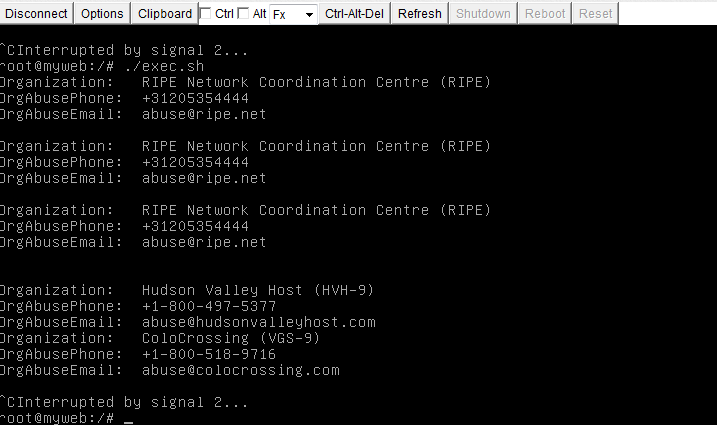So, I was thinking about the Rackspace traceroute monitoring API and wondering what I could do with it, when I come across this gem
/monitoring_zones/mzsyd/traceroute
Well what is it you ask. Well it’s an API path for performing a traceroute on the 6 different region endpoints. This means you can use an API call to run traceroutes (for free!) thru the Rackspace cloud monitoring API. This would be pretty handy at testing connectivity around the world to your chosen destination from each datacentre. Handy Andy.
Then you ask what does the mzsyd mean? That’s a region ID: Let’s see about putting together a script to list the region ID’s we can run the traceroutes on first of all:
File: list-monitoring-zones.sh
!/bin/bash
USERNAME='mycloudusername'
APIKEY='mycloudapikey'
ACCOUNTNUMBER='10010110'
API_ENDPOINT="https://monitoring.api.rackspacecloud.com/v1.0/$ACCOUNTNUMBER"
TOKEN=`curl https://identity.api.rackspacecloud.com/v2.0/tokens -X POST -d '{ "auth":{"RAX-KSKEY:apiKeyCredentials": { "username":"'$USERNAME'", "apiKey": "'$APIKEY'" }} }' -H "Content-type: application/json" | python -mjson.tool | grep -A5 token | grep id | cut -d '"' -f4`
curl -s -v \
-H "X-Auth-Token: $TOKEN" \
-H "X-Project-Id: $ACCOUNTNUMBER" \
-H "Accept: application/json" \
-X GET \
"$API_ENDPOINT/monitoring_zones"
Lets take a look at the response when I run this monitoring zone list.
chmod +x list-monitoring-zones.sh
./list-monitoring-zones.sh
Response
< Content-Type: application/json; charset=UTF-8
< Via: 1.1 Repose (Repose/7.3.0.0)
< Vary: Accept-Encoding
< X-LB: api1.dfw1.prod.cm.k1k.me
< Transfer-Encoding: chunked
<
{
"values": [
{
"id": "mzdfw",
"label": "Dallas Fort Worth (DFW)",
"country_code": "US",
"source_ips": [
"2001:4800:7902:0001::/64",
"50.56.142.128/26"
]
},
{
"id": "mzhkg",
"label": "Hong Kong (HKG)",
"country_code": "HK",
"source_ips": [
"2401:1800:7902:0001::/64",
"180.150.149.64/26"
]
},
{
"id": "mziad",
"label": "Northern Virginia (IAD)",
"country_code": "US",
"source_ips": [
"2001:4802:7902:0001::/64",
"69.20.52.192/26"
]
},
{
"id": "mzlon",
"label": "London (LON)",
"country_code": "GB",
"source_ips": [
"2a00:1a48:7902:0001::/64",
"78.136.44.0/26"
]
},
{
"id": "mzord",
"label": "Chicago (ORD)",
"country_code": "US",
"source_ips": [
"2001:4801:7902:0001::/64",
"50.57.61.0/26"
]
},
{
"id": "mzsyd",
"label": "Sydney (SYD)",
"country_code": "AU",
"source_ips": [
"2401:1801:7902:0001::/64",
"119.9.5.0/26"
]
}
],
"metadata": {
"count": 6,
"limit": 100,
"marker": null,
"next_marker": null,
"next_href": null
}
* Connection #0 to host monitoring.api.rackspacecloud.com left intact
We can see many zones available to run our traceroute to;
id 'mzsyd' for Sydney SYD.
id 'mzdfw' for Dallas Fort Worth DFW
id 'mzhkg' for Hong Kong HKG
id 'mziad' for Northern Viginia IAD
id 'mzord' for Chicago ORD
id 'mzlon' for London LON
So now I know what the zone id's are, as defined above here. Now time to use them and run a traceroute to haxed.me.uk. Lets see;
File: perform-traceroute-from-monitoring-zone.sh
!/bin/bash
USERNAME='mycloudusernamehere'
APIKEY='apikeyhere'
ACCOUNTNUMBER=10010110
API_ENDPOINT="https://monitoring.api.rackspacecloud.com/v1.0/$ACCOUNTNUMBER"
TOKEN=`curl https://identity.api.rackspacecloud.com/v2.0/tokens -X POST -d '{ "auth":{"RAX-KSKEY:apiKeyCredentials": { "username":"'$USERNAME'", "apiKey": "'$APIKEY'" }} }' -H "Content-type: application/json" | python -mjson.tool | grep -A5 token | grep id | cut -d '"' -f4`
curl -s -v \
-H "X-Auth-Token: $TOKEN" \
-H "X-Project-Id: $ACCOUNTNUMBER" \
-H "Accept: application/json" \
-d @ip.json -H "content-type: application/json" -X POST \
"$API_ENDPOINT/monitoring_zones/mzsyd/traceroute"
You also need the ip.json file. It's easy to make, put it in the same dir as the shellscript.
File: ip.json
{
"target": "haxed.me.uk",
"target_resolver": "IPv4"
}
We're going to refer to ip.json file which contains our destination data. You can do this with IPv6 IP's too if you wanted! That is pretty cool!
It is possible to do this without including the file, and actually just pass the json directly, with -d { "target": "haxed.me.uk", "target_resolver": "IPv4"} , but lets do it properly 😀
chmod +x perform-traceroute-from-monitoring-zone.sh
./perform-traceroute-from-monitoring-zone
the response, a nice traceroute of course from syd to my lon server.
Response
Accept: application/json
> content-type: application/json
> Content-Length: 55
>
* upload completely sent off: 55 out of 55 bytes
< HTTP/1.1 200 OK
< Date: Wed, 13 Jan 2016 11:19:14 GMT
< Server: Jetty(9.2.z-SNAPSHOT)
< X-RateLimit-Type: traceroute
< X-RateLimit-Remaining: 296
< X-RateLimit-Window: 24 hours
< x-trans-id: eyJyZXF1ZXN0SWQiOiI5MTNhNTY1Mi05ODAyLTQ5MmQtOTAwYS05NDU1M2ZhNDJmNzUiLCJvcmlnaW4
< X-RateLimit-Limit: 300
< X-Response-Id: .rh-TI8E.h-api1.ord1.prod.cm.k1k.me.r-4RFTh9up.c-28452540.ts-1452683954386.v-91eaf0a
< Content-Type: application/json; charset=UTF-8
< Via: 1.1 Repose (Repose/7.3.0.0)
< Vary: Accept-Encoding
< X-LB: api0.ord1.prod.cm.k1k.me
< Transfer-Encoding: chunked
<
{
"result": [
{
"ip": "119.9.5.2",
"hostname": null,
"number": 1,
"rtts": [
0.421,
0.384,
0.442,
0.457,
0.455
]
},
{
"ip": "119.9.0.30",
"hostname": null,
"number": 2,
"rtts": [
1.015,
0.872,
0.817,
1.014,
0.926
]
},
{
"ip": "119.9.0.109",
"hostname": null,
"number": 3,
"rtts": [
1.203,
1.179,
1.185,
1.232,
1.182
]
},
{
"ip": "202.84.223.2",
"hostname": null,
"number": 4,
"rtts": [
3.53,
5.301,
3.975,
5.772,
3.804
]
},
{
"ip": "202.84.223.1",
"hostname": null,
"number": 5,
"rtts": [
3.437,
3.522,
2.837,
4.274,
2.805
]
},
{
"ip": "202.84.140.206",
"hostname": null,
"number": 6,
"rtts": [
141.198,
140.746,
143.871,
140.987,
141.545
]
},
{
"ip": "202.40.149.238",
"hostname": null,
"number": 7,
"rtts": [
254.354,
175.559,
176.787,
176.701,
175.634
]
},
{
"ip": "134.159.63.18",
"hostname": null,
"number": 8,
"rtts": [
175.302,
175.299,
175.183,
175.146,
175.149
]
},
{
"ip": "64.125.26.6",
"hostname": null,
"number": 9,
"rtts": [
175.395,
175.408,
175.469,
175.49,
175.475
]
},
{
"ip": "64.125.30.184",
"hostname": null,
"number": 10,
"rtts": [
285.818,
285.872,
285.801,
285.835,
285.887
]
},
{
"ip": "64.125.29.52",
"hostname": null,
"number": 11,
"rtts": [
285.864,
285.938,
285.826,
285.922,
303.125
]
},
{
"ip": "64.125.28.98",
"hostname": null,
"number": 12,
"rtts": [
284.711,
284.865,
284.73,
284.697,
284.713
]
},
{
"ip": "64.125.29.48",
"hostname": null,
"number": 13,
"rtts": [
287.341,
310.82,
287.33,
287.359,
287.455
]
},
{
"ip": "64.125.29.130",
"hostname": null,
"number": 14,
"rtts": [
286.168,
286.012,
286.108,
286.105,
286.168
]
},
{
"ip": "64.125.30.235",
"hostname": null,
"number": 15,
"rtts": [
284.61,
284.681,
284.667,
284.892,
286.069
]
},
{
"ip": "64.125.20.97",
"hostname": null,
"number": 16,
"rtts": [
287.516,
287.435,
287.557,
287.581,
287.438
]
},
{
"ip": "94.31.42.254",
"hostname": null,
"number": 17,
"rtts": [
288.156,
288.019,
288.034,
288.08
]
},
{
"ip": null,
"hostname": null,
"number": 18,
"rtts": []
},
{
"ip": "134.213.131.251",
"hostname": null,
"number": 19,
"rtts": [
292.687,
293.72,
295.335,
293.981
]
},
{
"ip": "162.13.232.1",
"hostname": null,
"number": 20,
"rtts": [
293.295,
293.738,
295.46,
294.301
]
},
{
"ip": "162.13.232.103",
"hostname": null,
"number": 21,
"rtts": [
294.733,
294.996,
298.884,
295.056
]
},
{
"ip": "162.13.136.211",
"hostname": null,
"number": 22,
"rtts": [
294.919,
294.77,
298.956,
296.481
]
}
]
* Connection #0 to host monitoring.api.rackspacecloud.com left intact
This is pretty cool. If we want to run a traceroute from lets say chicago, we just swap out the 'mzsyd' variable to show 'mziad', wow thats simple 🙂