Thanks to my colleague Jan, for this oneliner, it is possible to check if your cloud-server runs out of memory historically;
find /var/log -maxdepth 1 -type f -mtime -3 -exec zgrep -i -E "oom|killed" {} \;

Thanks to my colleague Jan, for this oneliner, it is possible to check if your cloud-server runs out of memory historically;
find /var/log -maxdepth 1 -type f -mtime -3 -exec zgrep -i -E "oom|killed" {} \;
A customer of ours was having some serious disruptions to his webserver, with 15 minute outages happening here and there. He said he couldn’t see an increase in traffic and therefore didn’t understand why it reached maxclients. Here was a quick way to prove whether traffic really increased or not by directly grepping the access logs for the time and day in question and using wc -l to count them, and a for loop to step thru the minutes of the hour in between the events.
Proud of this simple one.. much simpler than a lot of other scripts that do the same thing I’ve seen out there!
root@anonymousbox:/var/log/apache2# for i in `seq 01 60`; do printf "total visits: 13:$i\n\n"; grep "12/Jul/2016:13:$i" access.log | wc -l; done
total visits: 13:1
305
total visits: 13:2
474
total visits: 13:3
421
total visits: 13:4
411
total visits: 13:5
733
total visits: 13:6
0
total visits: 13:7
0
total visits: 13:8
0
total visits: 13:9
0
total visits: 13:10
30
total visits: 13:11
36
total visits: 13:12
30
total visits: 13:13
29
total visits: 13:14
28
total visits: 13:15
26
total visits: 13:16
26
total visits: 13:17
32
total visits: 13:18
37
total visits: 13:19
31
total visits: 13:20
42
total visits: 13:21
47
total visits: 13:22
65
total visits: 13:23
51
total visits: 13:24
57
total visits: 13:25
38
total visits: 13:26
40
total visits: 13:27
51
total visits: 13:28
51
total visits: 13:29
32
total visits: 13:30
56
total visits: 13:31
37
total visits: 13:32
36
total visits: 13:33
32
total visits: 13:34
36
total visits: 13:35
36
total visits: 13:36
39
total visits: 13:37
70
total visits: 13:38
52
total visits: 13:39
27
total visits: 13:40
38
total visits: 13:41
46
total visits: 13:42
46
total visits: 13:43
47
total visits: 13:44
39
total visits: 13:45
36
total visits: 13:46
39
total visits: 13:47
49
total visits: 13:48
41
total visits: 13:49
30
total visits: 13:50
57
total visits: 13:51
68
total visits: 13:52
99
total visits: 13:53
52
total visits: 13:54
92
total visits: 13:55
66
total visits: 13:56
75
total visits: 13:57
70
total visits: 13:58
87
total visits: 13:59
67
total visits: 13:60
root@anonymousbox:/var/log/apache2# for i in `seq 01 60`; do printf “total visits: 12:$i\n\n”; grep “12/Jul/2016:12:$i” access.log | wc -l; done
total visits: 12:1
169
total visits: 12:2
248
total visits: 12:3
298
total visits: 12:4
200
total visits: 12:5
341
total visits: 12:6
0
total visits: 12:7
0
total visits: 12:8
0
total visits: 12:9
0
total visits: 12:10
13
total visits: 12:11
11
total visits: 12:12
30
total visits: 12:13
11
total visits: 12:14
11
total visits: 12:15
13
total visits: 12:16
16
total visits: 12:17
28
total visits: 12:18
26
total visits: 12:19
10
total visits: 12:20
19
total visits: 12:21
35
total visits: 12:22
12
total visits: 12:23
19
total visits: 12:24
28
total visits: 12:25
25
total visits: 12:26
30
total visits: 12:27
43
total visits: 12:28
13
total visits: 12:29
24
total visits: 12:30
39
total visits: 12:31
35
total visits: 12:32
25
total visits: 12:33
22
total visits: 12:34
33
total visits: 12:35
21
total visits: 12:36
31
total visits: 12:37
31
total visits: 12:38
22
total visits: 12:39
39
total visits: 12:40
11
total visits: 12:41
18
total visits: 12:42
11
total visits: 12:43
28
total visits: 12:44
19
total visits: 12:45
27
total visits: 12:46
18
total visits: 12:47
17
total visits: 12:48
22
total visits: 12:49
29
total visits: 12:50
22
total visits: 12:51
31
total visits: 12:52
44
total visits: 12:53
38
total visits: 12:54
38
total visits: 12:55
41
total visits: 12:56
38
total visits: 12:57
32
total visits: 12:58
26
total visits: 12:59
31
total visits: 12:60
So, as you may already be aware, I am working on a lightweight backup script called obscene redundancy’.
Today, I was discussing with my colleague, that it was all very well uploading your tar to cloud files, but, wouldn’t you really like to know if the file you uploaded is completely identical number of bits, and order? Enter, Cloud Files ‘HEAD’and Etag. Our MD5 friend.
What I did to improve the obscene redundancy script was quite simple here:
# We define a variable that takes the 'Etag' (MD5Sum) value for the cloud files archive
cfmd5sum=$(swiftly --conf swiftly-configs/swiftly-${SHORT_REGION,,}.conf head
"${BACKUP_DEST}/${FILE}" | grep -i Etag | awk '{print $2}')
# We Define a variable that generates an 'MD5Sum' for the local file archive
localmd5sum=$(md5sum "$BACKUP_DIR"/"$FILE")
echo "Checking Data integrity of Cloud Files upload to $REGION"
echo "Cloud Files Archive MD5: $cfmd5sum ....... Local File Archive MD5: $localmd5sum"
# If these values
if [[ "$cfmd5sum" -ne "$localmd5sum" ]];
then
echo "VALUES NOT EQUAL"
echo "$REGION CRC OK..."
else
echo "VALEUS EQUAL
echo "$REGION CRC missing, in error, or NOT OK..."
fi
After all this I found that the script wasn’t working properly… so I did some debugging about this to check, at least, first of all , the length of each variable.
if [[ "$cfmd5sum" == "$localmd5sum" ]]; then
echo "VALUES EQUAL, (local md5sum length given first)"
echo "$localmd5sum"| wc -L
echo "$cfmd5sum"| wc -L
echo "$REGION CRC OK..."
else
echo "VALUES NOT EQUAL"
echo "$localmd5sum"|wc -L
echo "$cfmd5sum"|wc -L
echo "$REGION CRC missing, in error, or NOT OK..."
fi
The output shown me that the variable length was different. At this stage I’ve no idea why, but will add updates here. I’m going to commit this to obsceneredundancy because proof of concept is working and valid, as shown by the output of the script. (i.e. the method is fine, it’s just the way the string is compared in the if, statement, I suspect it is to do with special character or \n characters as I had before. So, when I made this addition to the multi-dc-backup.sh script.. the output now looks like:
Creating Container in LON for obsceneredundancy LON: Backing up ... Source: /var/www/ ---> Dest: cloudfiles://LON/obsceneredundancy/varwww-2016-07-06-6bd657e9-d268-4883-9f40-3859f690aadb.tar.gz Checking Data integrity of Cloud Files upload to BACKUP_TO_LON Cloud Files Archive MD5: 65147eb66f8bbeff03a229570b0a1be7 ....... Local File Archive MD5: 65147eb66f8bbeff03a229570b0a1be7 /var/backup/varwww-2016-07-06-6bd657e9-d268-4883-9f40-3859f690aadb.tar.gz VALUES NOT EQUAL 107 32 BACKUP_TO_LON CRC missing, in error, or NOT OK... lon: COMPLETED OK 15504796/15504796 ORD: Not backing up ... Creating Container in IAD for obsceneredundancy IAD: Backing up ... Source: /var/www/ ---> Dest: cloudfiles://IAD/obsceneredundancy/varwww-2016-07-06-6bd657e9-d268-4883-9f40-3859f690aadb.tar.gz Checking Data integrity of Cloud Files upload to BACKUP_TO_IAD Cloud Files Archive MD5: 65147eb66f8bbeff03a229570b0a1be7 ....... Local File Archive MD5: 65147eb66f8bbeff03a229570b0a1be7 /var/backup/varwww-2016-07-06-6bd657e9-d268-4883-9f40-3859f690aadb.tar.gz VALUES NOT EQUAL 107 32 BACKUP_TO_IAD CRC missing, in error, or NOT OK... iad: COMPLETED OK 15504796/15504796 DFW: Not backing up ...
As we can see the 107 (localmd5size) and the 32 (cloudfilesmd5size) are different! I’ve no idea why, since when echoing the variables they look the same. I suspect gremlins and Trolls. A fresh head tomorrow will probably solve this in a few minutes!
Cheers &
Best wishes,
Adam
Hey folks. So, recently I have been doing a bit of work on the Rackspace community, specifically trying to document and make as easy as possible the importing and exporting of cloud server VHD’s between Rackspace regions. This might be really useful if you are designing some HA or multi-region and/or load balancing solution that might be utilizing autoscale, and other kinds of redundancy too, but moving your ‘golden image’ between regions might be quite difficult if doing the entire process manually or step by step as I have documented in the below two articles:
Exporting Cloud server images from a Rackspace Region https://community.rackspace.com/products/f/25/t/7089
Importing Cloud Server Images to a Rackspace Region https://community.rackspace.com/products/f/25/t/7186
In this article I completely finish writing the ‘automation demo’ of how to specifically move images, without changing much at all, apart from one ‘serverID’ variable, and the source and destination. The script isn’t finished yet, however the last time I posted this on my blog I was so excited, I actually forgot to include the import function. (which is kind of important!) sorry about that.
#!/bin/bash
USERNAME='yourmycloudusernamehere'
APIKEY='youapikeyhere'
API_ENDPOINT='https://lon.servers.api.rackspacecloud.com/v2/1000000'
SERVER_ID='94157dc7-924a-424a-8825-c5ffbd341622'
TENANT='1000000'
CUSTOMER_ID='1000000'
#### DO NOT CHANGE BELOW THIS LINE
TOKEN=`curl https://identity.api.rackspacecloud.com/v2.0/tokens -X POST -d '{ "auth":{"RAX-KSKEY:apiKeyCredentials": { "username":"'$USERNAME'", "apiKey": "'$APIKEY'" }} }' -H "Content-type: application/json" | python -mjson.tool | grep -A5 token | grep id | cut -d '"' -f4`
# START IMAGE CREATION
echo "Creating Image at Local Datacentre"
curl -v -D export-headers \
-H "X-Auth-Token: $TOKEN" \
-H "Accept: application/json" \
-H "content-type: application/json" \
-d '{"createImage" : {"name" : "RA-'$SERVER_ID'", "metadata": { "ImageType": "Rackspace Automation Image Exported from '$TENANT'", "ImageVersion": "2.0"}}}' \
-X POST "$API_ENDPOINT/servers/$SERVER_ID/action" -o /tmp/export-file
echo "export headers"
cat export-headers
# Retrieve correct ImageID and use to check status of image
IMAGEID=$(cat export-headers | grep -i location | sed 's/\// /g' | awk '{print $7}')
sleep 5
echo "image id"
echo $IMAGEID
API_ENDPOINT='https://lon.images.api.rackspacecloud.com/v2/images/'
URL=$API_ENDPOINT$IMAGEID
URL=${URL%$'\r'}
curl -v \
-H "X-Auth-Token: $TOKEN" \
-H "X-Project-Id: 1000000" \
-H "Accept: application/json" \
-H "content-type: application/json" \
-X GET "$URL" | python -mjson.tool > imagestatus
echo "imagestatus: $imagestatus"
STATUS=$(cat imagestatus | grep status | awk '{print $2}' | sed 's/"//g' | sed 's/,//g')
## WAIT FOR IMAGE TO EXIT SAVE STATE
echo "Waiting for image to complete..."
sleep 5
while [ "$STATUS" != "active" ]; do
echo "image $IMAGEID is still saving..."
sleep 10
curl -s \
-H "X-Auth-Token: $TOKEN" \
-H "X-Project-Id: 1000000" \
-H "Accept: application/json" \
-H "content-type: application/json" \
-X GET "$URL" | python -mjson.tool > imagestatus
STATUS=$(cat imagestatus | grep status | awk '{print $2}' | sed 's/"//g' | sed 's/,//g')
done
## PREPARE/CREATE CLOUD FILES CONTAINER for EXPORT
echo "Preparing/Creating Cloud Files Container for Export"
API_ENDPOINT='https://storage101.lon3.clouddrive.com/v1/MossoCloudFS_1000000'
curl -v -s \
-H "X-Auth-Token: $TOKEN" \
-H "X-Project-Id: 1000000" \
-H "Accept: application/json" \
-X PUT "$API_ENDPOINT/export"
sleep 5
## EXPORT VHD TO CLOUD FILES
echo "Exporting VHD to Cloud Files"
# This section simply retrieves the TOKEN
TOKEN=`curl https://identity.api.rackspacecloud.com/v2.0/tokens -X POST -d '{ "auth":{"RAX-KSKEY:apiKeyCredentials": { "username":"'$USERNAME'", "apiKey": "'$APIKEY'" }} }' -H "Content-type: application/json" | python -mjson.tool | grep -A5 token | grep id | cut -d '"' -f4`
echo "IMAGEID detected as $IMAGEID"
# This section requests the Glance API to copy the cloud server image uuid to a cloud files container called export
# > export-cloudfiles
echo "THE IMAGE ID IS: $IMAGEID"
IMAGEID=${IMAGEID%$'\r'}
curl -v "https://lon.images.api.rackspacecloud.com/v2/$TENANT/tasks" -X POST -H "X-Auth-Token: $TOKEN" -H "Content-Type: application/json" -d '{"type": "export", "input": {"image_uuid": "'$IMAGEID'" , "receiving_swift_container": "export"}}' -o export-cloudfiles
echo "Export looks like"
cat export-cloudfiles
sleep 15
echo "export cloud-files looks like:"
cat export-cloudfiles
TASKID_EXPORT=$(cat export-cloudfiles | python -mjson.tool | grep '"id"' | awk '{print $2}' | sed 's/"//g' | sed 's/,//g')
echo "task ID export looks like"
echo "$TASKID_EXPORT"
API_ENDPOINT='https://storage101.lon3.clouddrive.com/v1/MossoCloudFS_1000000'
sleep 15
echo "Waiting for Task to complete..."
## WAIT FOR TASKID EXPORT TO COMPLETE TO CLOUD FILES
# This section simply retrieves the TOKEN
TOKEN=`curl https://identity.api.rackspacecloud.com/v2.0/tokens -X POST -d '{ "auth":{"RAX-KSKEY:apiKeyCredentials": { "username":"'$USERNAME'", "apiKey": "'$APIKEY'" }} }' -H "Content-type: application/json" | python -mjson.tool | grep -A5 token | grep id | cut -d '"' -f4`
# This section requests the Glance API to copy the cloud server image uuid to a cloud files container called export
curl "https://lon.images.api.rackspacecloud.com/v2/1000000/tasks/$TASKID_EXPORT" -X GET -H "X-Auth-Token: $TOKEN" -H "Content-Type: application/json" | python -mjson.tool > export-status
EXPORT_STATUS=$(cat export-status | grep status | awk '{print $2}' | sed 's/"//g' | sed 's/,//g')
while [ "$EXPORT_STATUS" = "processing" ]; do
sleep 15
curl "https://lon.images.api.rackspacecloud.com/v2/1000000/tasks/$TASKID_EXPORT" -X GET -H "X-Auth-Token: $TOKEN" -H "Content-Type: application/json" | python -mjson.tool > export-status
EXPORT_STATUS=$(cat export-status | grep status | awk '{print $2}' | sed 's/"//g' | sed 's/,//g')
done
# SET CORRECT CLOUD FILES NAME
CLOUD_FILES_NAME=$(cat export-cloudfiles | python -mjson.tool | grep image_uuid | awk '{print $2}' | sed 's/,//g' | sed 's/"//g')
## Download VHD Cloud from Cloud Files to this server
API_ENDPOINT='https://storage101.lon3.clouddrive.com/v1/MossoCloudFS_1000000'
# GET FILE FROM SOURCE CLOUD FILES
URL="$API_ENDPOINT/export/$CLOUD_FILES_NAME.vhd"
URL=${URL%$'\r'}
curl -s \
-H "X-Auth-Token: $TOKEN" \
-H "X-Project-Id: $TENANT" \
-H "Accept: application/json" \
-X GET "$API_ENDPOINT/export/$CLOUD_FILES_NAME.vhd" > $CLOUD_FILES_NAME.vhd
## NEW API USER/PASS REQUIRED FOR 2ND REGION
### DO NOT CHANGE ANYTHING ABOVE THIS POINT
USERNAME='yourmycloudusernamegoeshere'
APIKEY='yourapikeyfromsecondregiongoeshere'
### DO NOT CHANGE ANYTHING BELOW THIS POINT
## Now for uploading the VHD to Cloud Files to Destination REGION
API_ENDPOINT='https://storage101.ord1.clouddrive.com/v1/MossoCloudFS_900000'
TOKEN=`curl https://identity.api.rackspacecloud.com/v2.0/tokens -X POST -d '{ "auth":{"RAX-KSKEY:apiKeyCredentials": { "username":"'$USERNAME'", "apiKey": "'$APIKEY'" }} }' -H "Content-type: application/json" | python -mjson.tool | grep -A5 token | grep id | cut -d '"' -f4`
curl -v -s \
-H "X-Auth-Token: $TOKEN" \
-H "X-Project-Id: 900000" \
-H "Accept: application/json" \
-X PUT "$API_ENDPOINT/import"
## Upload VHD Image to Cloud Files destination for import
curl -v -s \
-H "X-Auth-Token: $TOKEN" \
-H "X-Project-Id: 900000" \
-H "Accept: application/json" \
-X PUT "$API_ENDPOINT/import/$CLOUD_FILES_NAME.vhd" -T "$CLOUD_FILES_NAME.vhd"
# Find the Customer_ID
IMPORT_IMAGE_ENDPOINT=https://ord.images.api.rackspacecloud.com/v2/$CUSTOMER_ID
# This section simply retrieves the TOKEN
TOKEN=`curl https://identity.api.rackspacecloud.com/v2.0/tokens -X POST -d '{ "auth":{"RAX-KSKEY:apiKeyCredentials": { "username":"'$USERNAME'", "apiKey": "'$APIKEY'" }} }' -H "Content-type: application/json" | python -mjson.tool | grep -A5 token | grep id | cut -d '"' -f4`
VHD_NOTES="autoimport-$SERVER_ID"
IMPORT_CONTAINER=import
VHD_FILENAME="$CLOUD_FILES_NAME.vhd"
curl -X POST "$IMPORT_IMAGE_ENDPOINT/tasks" \
-H "X-Auth-Token: $TOKEN" \
-H "Content-Type: application/json" \
-d "{\"type\":\"import\",\"input\":{\"image_properties\":{\"name\":\"$VHD_NOTES\"},\"import_from\":\"$IMPORT_CONTAINER/$VHD_FILENAME\"}}" |\
python -mjson.tool
As You can probably see my code is still rather rough, but it’s just so darn exciting that this script works from start to finish, nicely I just HAD to share it a bit earlier! The plan now is to add commandline function so that you can specify ./moveregion {SOURCE_REGION} {DEST_REGION} {SERVER_ID} {TENANT_ID} . Then a customer or a racker would only need these 4 variables to import and export images in an automated way.
I can rewrite the script in such a way that it would accept a .txt file of a couple of hundred cloud server UUID’s, and it would take the server UUID of each, use that uuid to create an image of each server, export to cloud files, import to cloud files, and then import to glance image store for the second region destination. Which naturally, would save hundreds of hours of human time doing this manually.. which is … nice 😀
I would really like to make a UI frontend, using something like Django, and utilize some form of ‘light’ database, that keeps track of all the API import/exports, and even provides estimated time for completion, but my UI skills are really limited to xhtml, css php and mysql.. I need a python or django guy to help out with some of this. If anyone is interested, please reach out to me.
This project will be avaialble on github soon
Hey!
So I wrote a piece of software (basic) using BASh which exports Rackspace Cloud Servers between regions. It’s pure API CALLS using curl and I’m particularly proud of this piece, since it only took a day. (once I spent the whole of the next day figuring out an issue with the JSON and bash expansion for parameters to export the cloud server image to cloud files).
This is a super rough example of an automation-in-progress for cloud-servers between regions. Once you’ve set the script up, you simply change the serverid, and the script can do the rest, and you can migrate server by server, or perform batch migrates with this.
I’m going to refactor and rewrite it when I have time, but for now, here you are! Enjoy 😀
I hope that this is useful to people, particularly our customers.. when I release a finely tuned version that has commandline arguments support.
#!/bin/bash
USERNAME=''
APIKEY=''
API_ENDPOINT='https://lon.servers.api.rackspacecloud.com/v2/100101010'
SERVER_ID='cd2b545b-99d4-42c1-a881-4714f4bf4b92'
TENANT='100101010'
TOKEN=`curl https://identity.api.rackspacecloud.com/v2.0/tokens -X POST -d '{ "auth":{"RAX-KSKEY:apiKeyCredentials": { "username":"'$USERNAME'", "apiKey": "'$APIKEY'" }} }' -H "Content-type: application/json" | python -mjson.tool | grep -A5 token | grep id | cut -d '"' -f4`
# START IMAGE CREATION
echo "Creating Image at Local Datacentre"
curl -v -D export-headers \
-H "X-Auth-Token: $TOKEN" \
-H "Accept: application/json" \
-H "content-type: application/json" \
-d '{"createImage" : {"name" : "RA-'$SERVER_ID'", "metadata": { "ImageType": "Rackspace Automation Image Exported from '$TENANT'", "ImageVersion": "2.0"}}}' \
-X POST "$API_ENDPOINT/servers/$SERVER_ID/action" > export-headers
echo "export headers"
cat export-headers
# Retrieve correct ImageID and use to check status of image
IMAGEID=$(cat export-headers | grep -i location | sed 's/\// /g' | awk '{print $7}')
sleep 5
echo "image id"
echo $IMAGEID
API_ENDPOINT='https://lon.images.api.rackspacecloud.com/v2/images/'
URL=$API_ENDPOINT$IMAGEID
URL=${URL%$'\r'}
curl -v \
-H "X-Auth-Token: $TOKEN" \
-H "X-Project-Id: 100101010" \
-H "Accept: application/json" \
-H "content-type: application/json" \
-X GET "$URL" | python -mjson.tool > imagestatus
echo "imagestatus: $imagestatus"
STATUS=$(cat imagestatus | grep status | awk '{print $2}' | sed 's/"//g' | sed 's/,//g')
## WAIT FOR IMAGE TO EXIT SAVE STATE
echo "Waiting for image to complete..."
sleep 5
while [ "$STATUS" != "active" ]; do
echo "image $IMAGEID is still saving..."
sleep 10
curl -s \
-H "X-Auth-Token: $TOKEN" \
-H "X-Project-Id: 100101010" \
-H "Accept: application/json" \
-H "content-type: application/json" \
-X GET "$URL" | python -mjson.tool > imagestatus
STATUS=$(cat imagestatus | grep status | awk '{print $2}' | sed 's/"//g' | sed 's/,//g')
done
## PREPARE/CREATE CLOUD FILES CONTAINER for EXPORT
echo "Preparing/Creating Cloud Files Container for Export"
API_ENDPOINT='https://storage101.lon3.clouddrive.com/v1/MossoCloudFS_100101010'
curl -v -s \
-H "X-Auth-Token: $TOKEN" \
-H "X-Project-Id: 100101010" \
-H "Accept: application/json" \
-X PUT "$API_ENDPOINT/export"
sleep 5
## EXPORT VHD TO CLOUD FILES
echo "Exporting VHD to Cloud Files"
# This section simply retrieves the TOKEN
TOKEN=`curl https://identity.api.rackspacecloud.com/v2.0/tokens -X POST -d '{ "auth":{"RAX-KSKEY:apiKeyCredentials": { "username":"'$USERNAME'", "apiKey": "'$APIKEY'" }} }' -H "Content-type: application/json" | python -mjson.tool | grep -A5 token | grep id | cut -d '"' -f4`
echo "IMAGEID detected as $IMAGEID"
# This section requests the Glance API to copy the cloud server image uuid to a cloud files container called export
# > export-cloudfiles
echo "THE IMAGE ID IS: $IMAGEID"
IMAGEID=${IMAGEID%$'\r'}
curl -v "https://lon.images.api.rackspacecloud.com/v2/$TENANT/tasks" -X POST -H "X-Auth-Token: $TOKEN" -H "Content-Type: application/json" -d '{"type": "export", "input": {"image_uuid": "'$IMAGEID'" , "receiving_swift_container": "export"}}' -o export-cloudfiles
echo "Export looks like"
cat export-cloudfiles
sleep 15
echo "export cloud-files looks like:"
cat export-cloudfiles
TASKID_EXPORT=$(cat export-cloudfiles | python -mjson.tool | grep '"id"' | awk '{print $2}' | sed 's/"//g' | sed 's/,//g')
echo "task ID export looks like"
echo "$TASKID_EXPORT"
API_ENDPOINT='https://storage101.lon3.clouddrive.com/v1/MossoCloudFS_100101010'
sleep 15
echo "Waiting for Task to complete..."
## WAIT FOR TASKID EXPORT TO COMPLETE TO CLOUD FILES
# This section simply retrieves the TOKEN
TOKEN=`curl https://identity.api.rackspacecloud.com/v2.0/tokens -X POST -d '{ "auth":{"RAX-KSKEY:apiKeyCredentials": { "username":"'$USERNAME'", "apiKey": "'$APIKEY'" }} }' -H "Content-type: application/json" | python -mjson.tool | grep -A5 token | grep id | cut -d '"' -f4`
# This section requests the Glance API to copy the cloud server image uuid to a cloud files container called export
curl "https://lon.images.api.rackspacecloud.com/v2/10101010/tasks/$TASKID_EXPORT" -X GET -H "X-Auth-Token: $TOKEN" -H "Content-Type: application/json" | python -mjson.tool > export-status
EXPORT_STATUS=$(cat export-status | grep status | awk '{print $2}' | sed 's/"//g' | sed 's/,//g')
while [ "$EXPORT_STATUS" = "processing" ]; do
sleep 15
curl "https://lon.images.api.rackspacecloud.com/v2/100101010/tasks/$TASKID_EXPORT" -X GET -H "X-Auth-Token: $TOKEN" -H "Content-Type: application/json" | python -mjson.tool > export-status
EXPORT_STATUS=$(cat export-status | grep status | awk '{print $2}' | sed 's/"//g' | sed 's/,//g')
done
# SET CORRECT CLOUD FILES NAME
CLOUD_FILES_NAME=$(cat export-cloudfiles | python -mjson.tool | grep image_uuid | awk '{print $2}' | sed 's/,//g' | sed 's/"//g')
## Download VHD Cloud from Cloud Files to this server
API_ENDPOINT='https://storage101.lon3.clouddrive.com/v1/MossoCloudFS_10101010'
# GET FILE FROM SOURCE CLOUD FILES
URL="$API_ENDPOINT/export/$CLOUD_FILES_NAME.vhd"
URL=${URL%$'\r'}
curl -s \
-H "X-Auth-Token: $TOKEN" \
-H "X-Project-Id: $TENANT" \
-H "Accept: application/json" \
-X GET "$API_ENDPOINT/export/$CLOUD_FILES_NAME.vhd" > $CLOUD_FILES_NAME.vhd
## NEW API USER/PASS REQUIRED FOR 2ND REGION
USERNAME=''
APIKEY=''
## Now for uploading the VHD to Cloud Files to Destination REGION
API_ENDPOINT='https://storage101.ord1.clouddrive.com/v1/MossoCloudFS_891671'
TOKEN=`curl https://identity.api.rackspacecloud.com/v2.0/tokens -X POST -d '{ "auth":{"RAX-KSKEY:apiKeyCredentials": { "username":"'$USERNAME'", "apiKey": "'$APIKEY'" }} }' -H "Content-type: application/json" | python -mjson.tool | grep -A5 token | grep id | cut -d '"' -f4`
curl -v -s \
-H "X-Auth-Token: $TOKEN" \
-H "X-Project-Id: 891671" \
-H "Accept: application/json" \
-X PUT "$API_ENDPOINT/import"
## Upload VHD Image to Cloud Files destination for import
curl -v -s \
-H "X-Auth-Token: $TOKEN" \
-H "X-Project-Id: 891671" \
-H "Accept: application/json" \
-X PUT "$API_ENDPOINT/import/$CLOUD_FILES_NAME.vhd" -T "$CLOUD_FILES_NAME.vhd"
So, you may have noticed over the past weeks and months I have been a little bit quieter about the articles I have been writing. Mainly because I’ve been working on a new github project, which, although simple, and lightweight is actually really rather outrageously powerful.
https://github.com/aziouk/obsceneredundancy
Imagine being able to take 15+ redundant replica copies of your files, across 5 or 6 different datacentres. Rackspace Cloud Files API powered, but also with a lot of the flexibility of Bourne Again Shell (BASH).
This was actually quite a neat achievement and I am pleased with the results. There are still some limitations of this redundant replica application, and there are a few bugs, but it is a great proof of concept which shows what you can do with the API both quickly and cheaply (ish). Using filesystems as a service will be the future with some further innovation on the world wide network infrastructure, and it would only take a small breakthrough to rapidly alter the way that OS and machines boot/backup.
If you want to see the project and read the source code before I lay out and describe/explain the entire process of writing this software as well as how to deploy it with cron on linux, then you need wait no longer. Revision 1 alpha is now tested, ready and working in 5 different datacentres.
You can actually toggle which datacentres you wish to utilize as well, it is slightly flexible. The only important consideration here is to understand that there are some limitations such as a lack of de-duping, and this uses tar’s and swiftly, instead of directly querying the API. Since directly uploading thru the API a tar file is relatively simple, I will probably implement it like that as I have before and get rid of swiftly in future iterations, however such a project is really ideal for learning more about BASH , CRON, API and programmatic automation of and sequential filesystems utilizing functional programming and division of labour between workers,
https://github.com/aziouk/obsceneredundancy
git clone https://github.com/aziouk/obsceneredundancy
Cheers &
Best wishes,
Adam
Here’s a quick and dirty way to download your entire Rackspace Cloud Files container. This comes up a lot at work.
# Debian / Ubuntu systems apt-get install python-pip
# CentOS and Redhat Systems yum install python-pip pip install swiftly
Once you have installed swiftly, you will want to configure your swiftly client. This is also relatively easy.
# create a file in your ‘home’ environment. Using ~ is the root users directory
# if logged in as root on a unix server
touch ~/.swiftly.conf
You will want to edit the file above
pico ~/.swiftly.conf
The file needs to look exactly like the text below:
[swiftly] auth_user = yourmycloudusername auth_key = yourapikey auth_url = https://identity.api.rackspacecloud.com/v2.0 region = LON
To save in pico you type CTRL + O
You have now installed swiftly, and configured swiftly. You should then be able to simply run the command:
swiftly get --all-objects --output=mycloudfiles/
This comes up a lot, I am sure that some people out there will appreciate this!
In the previous articles Using API and BASH to validate changing conditions and Reset windows administrator password using rescue mode without nova-agent I explained both the steps how to reset the password of a windows VM instance by modifying the SAM file by using a Linux ‘rescue’ image in the cloud, and, I also explained how to automate checks for BASH automation thru the API. The checks specifically waited until the server entered rescue, and then lifted the ipv4 address, connecting only when the rescue server had finished building.
That way the automation is handling the delay it takes, as well as setting and lifting the access credentials and ip address to use each time. Here is the complete script. Please note that backticks are deprecated but I’m a bit ‘oldskool’. This is a rough alpha, but it works really nicely. After testing it consistently allows ourselves, or our customers to reset a Windows Cloud Server password, in the case that a customer loses access to it, and cannot use other Rackspace services to do the reset. This effectively turns a useless server, back into a usable one again and saves a lot of time.
#!/bin/bash
# Adam Bull, Rackspace UK
# This script automates the resetting of windows passwords
# Arguments $1 == username
# Arguments $2 == apikey
# Arguments $3 == ddi
# Arguments $4 == instanceid
echo "Rackspace windows cloud server Password Reset"
echo "written by Adam Bull, Rackspace UK"
sleep 2
PASSWORD=39fdfgk4d3fdovszc932456j2oZ
# Provide an instance uuid to rescue and reset windows password
USERNAME=mycloudusernamehere
APIKEY=myapikeyhere
# DDI is the 'customer ID', if you don't know this login to the control panel and check the number in the URL
DDI=10010101
# The instance uuid you want to rescue
INSTANCE=ca371a8b-748e-46da-9e6d-8c594691f71c
# INITIATE RESCUE PROCESS
nova --os-username $USERNAME --os-auth-system=rackspace --os-tenant-name $DDI --os-auth-url https://lon.identity.api.rackspacecloud.com/v2.0/ --os-password $APIKEY --insecure rescue --password "$PASSWORD" --image 7fade26a-0cca-415f-a988-49c021768fca $INSTANCE
# LOOP UNTIL STATE DETECTED AS RESCUED
STATE=0
until [[ $STATE == rescued ]]; do
echo "start rescue check"
STATE=`nova --os-username $USERNAME --os-auth-system=rackspace --os-tenant-name $DDI --os-auth-url https://lon.identity.api.rackspacecloud.com/v2.0/ --os-password $APIKEY --insecure show $INSTANCE | grep rescued | awk '{print $4}'`
echo "STATE =" $STATE
echo "sleeping.."
sleep 5
done
# EXTRACT PUBLIC ipv4 FROM INSTANCE
IP=`nova --os-username $USERNAME --os-auth-system=rackspace --os-tenant-name $DDI --os-auth-url https://lon.identity.api.rackspacecloud.com/v2.0/ --os-password $APIKEY --insecure show $INSTANCE | grep public | awk '{print $5}' | grep -oE '((1?[0-9][0-9]?|2[0-4][0-9]|25[0-5])\.){3}(1?[0-9][0-9]?|2[0-4][0-9]|25[0-5])'`
echo "IP = $IP"
# UPDATE AND INSTALL RESCUE TOOLS AND RESET WINDOWS PASS
# Set environment locally
yum install sshpass -y
# Execute environment remotely
echo "Performing Rescue..."
sshpass -p "$PASSWORD" ssh -o StrictHostKeyChecking=no root@"$IP" 'yum update -y; yum install ntfs-3g -y; mount /dev/xvdb1 /mnt; curl li.nux.ro/download/nux/dextop/el7/x86_64/nux-dextop-release-0-5.el7.nux.noarch.rpm -o /root/nux.rpm; rpm -Uvh /root/nux.rpm; yum install chntpw -y; cd /mnt/Windows/System32/config; echo -e "1\ny\n" | chntpw -u "Administrator" SAM'
echo "Unrescuing in 100 seconds..."
sleep 100
nova --os-username $USERNAME --os-auth-system=rackspace --os-tenant-name $DDI --os-auth-url https://lon.identity.api.rackspacecloud.com/v2.0/ --os-password $APIKEY --insecure unrescue $INSTANCE
Thanks again to my friend Cory who gave me the instructions, I simply automated the process to make it easier and learned something in the process 😉
So, you have lost your Windows Administrator password for your Rackspace cloud server? I’d like to thank my friend Cory for providing the link details for how to do this.
No problem. Simply put the Windows VM into rescue mode using a Linux image (yup!)
# Initiate rescue using the CentOS 7 image for the server uuid 0b67faf7-bc56-4844-ad0b-16e39f289ef6 $ nova me rescue --password mypasswordforrescuemodehere --image 7fade26a-0cca-415f-a988-49c021768fca 0b67faf7-bc56-4844-ad0b-16e39f289ef6
If you’ve broken your Rackspace server and you don’t know how to perform the above step, send a ticket to Rackspace support and they should be able to put your server in rescue so you can reset the password of your windows machine!
ssh root@myserveriphere
# fdisk -l
Disk /dev/xvdc: 2147 MB, 2147483648 bytes, 4194304 sectors
Units = sectors of 1 * 512 = 512 bytes
Sector size (logical/physical): 512 bytes / 512 bytes
I/O size (minimum/optimal): 512 bytes / 512 bytes
Disk label type: dos
Disk identifier: 0x0003e9b3
Device Boot Start End Blocks Id System
/dev/xvdc1 2048 4194303 2096128 83 Linux
Disk /dev/xvdb: 85.9 GB, 85899345920 bytes, 167772160 sectors
Units = sectors of 1 * 512 = 512 bytes
Sector size (logical/physical): 512 bytes / 512 bytes
I/O size (minimum/optimal): 512 bytes / 512 bytes
Disk label type: dos
Disk identifier: 0xfcb073fc
Device Boot Start End Blocks Id System
/dev/xvdb1 * 2048 167770111 83884032 7 HPFS/NTFS/exFAT
Disk /dev/xvda: 85.9 GB, 85899345920 bytes, 167772160 sectors
Units = sectors of 1 * 512 = 512 bytes
Sector size (logical/physical): 512 bytes / 512 bytes
I/O size (minimum/optimal): 512 bytes / 512 bytes
Disk label type: dos
Disk identifier: 0x00070dc0
Here we can see that the disk we want is /dev/xvdb1 since this is the HPFS/NTFS/exFAT partition format used by windows. The rescue mode builds a new server and disk, attaching your old disk as the ‘b’ disk, xvdb. Lets mount the disk and install the application we need to wipe the password for the box.
yum update -y yum install ntfs-3g -y mount /dev/xvdb1 /mnt
curl li.nux.ro/download/nux/dextop/el7/x86_64/nux-dextop-release-0-5.el7.nux.noarch.rpm -o /root/nux.rpm rpm -Uvh /root/nux.rpm yum install chntpw -y
root@RESCUE-test config]# chntpw -u "Administrator" SAM chntpw version 0.99.6 110511 , (c) Petter N Hagen Hivename (from header): <\SystemRoot\System32\Config\SAM> ROOT KEY at offset: 0x001020 * Subkey indexing type is: 666c File size 262144 [40000] bytes, containing 6 pages (+ 1 headerpage) Used for data: 255/20712 blocks/bytes, unused: 13/3672 blocks/bytes. * SAM policy limits: Failed logins before lockout is: 0 Minimum password length : 0 Password history count : 0 | RID -|---------- Username ------------| Admin? |- Lock? --| | 01f4 | Administrator | ADMIN | | | 01f5 | Guest | | dis/lock | ---------------------> SYSKEY CHECK <----------------------- SYSTEM SecureBoot : -1 -> Not Set (not installed, good!) SAM Account\F : 0 -> off SECURITY PolSecretEncryptionKey: -1 -> Not Set (OK if this is NT4) Syskey not installed! RID : 0500 [01f4] Username: Administrator fullname: comment : Built-in account for administering the computer/domain homedir : User is member of 1 groups: 00000220 = Administrators (which has 1 members) Account bits: 0x0010 = [ ] Disabled | [ ] Homedir req. | [ ] Passwd not req. | [ ] Temp. duplicate | [X] Normal account | [ ] NMS account | [ ] Domain trust ac | [ ] Wks trust act. | [ ] Srv trust act | [ ] Pwd don't expir | [ ] Auto lockout | [ ] (unknown 0x08) | [ ] (unknown 0x10) | [ ] (unknown 0x20) | [ ] (unknown 0x40) | Failed login count: 0, while max tries is: 0 Total login count: 15 - - - - User Edit Menu: 1 - Clear (blank) user password 2 - Edit (set new) user password (careful with this on XP or Vista) 3 - Promote user (make user an administrator) (4 - Unlock and enable user account) [seems unlocked already] q - Quit editing user, back to user select Select: [q] > 1 Password cleared! Hives that have changed: # Name 0 Write hive files? (y/n) [n] : y 0 - OK
It’s been done, yay!
abull-mb:~ adam$ supernova me unrescue 0b67faf7-bc56-4844-ad0b-16e39f289ef6
Yay! We now automatically bypass the ordinary login screen so we can get into the server to reconfigure it properly again.
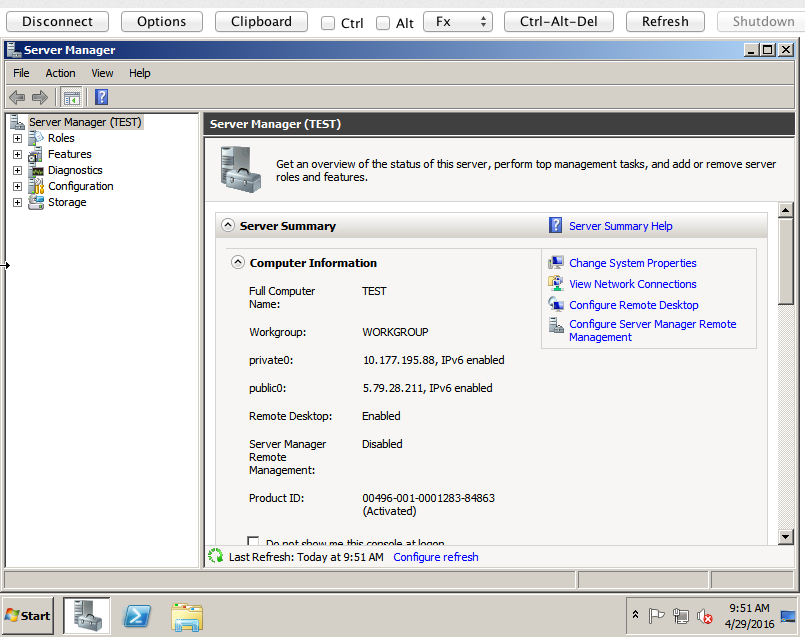
You might have some questions about… setting up nova.
# Nova configuration #export OS_AUTH_URL=https://lon.identity.api.rackspacecloud.com/v2.0/ #export OS_AUTH_SYSTEM=rackspace_uk #export OS_REGION_NAME=LON #export OS_USERNAME=mycloudusernamehere # Tenant Name is customer number shown in url of mycloud control panel ##export OS_TENANT_NAME=10101010 #export NOVA_RAX_AUTH=1 #export OS_PASSWORD=mycloudapikeyhere # Project ID is customer number shown in url of mycloud control panel #export OS_PROJECT_ID=100101010 #export OS_NO_CACHE=1
These ‘environment variables’ should be put in a file like your .bash_profile. Then you will want to source it before using nova
source .bash_profile or . .bash_profile
This just sets the variables on the commandline so they can be used by nova. It is possible to provide all of the credentials on the nova commandline as described in previous articles on this blog concerning nova.
nova --os-username mycloudusernamegoeshere --os-auth-system=rackspace --os-tenant-name tenantidgoeshere --os-auth-url https://lon.identity.api.rackspacecloud.com/v2.0/ --os-password apigoeshere rescue --password mypasswordforrescuemodehere --image 7fade26a-0cca-415f-a988-49c021768fca 0b67faf7-bc56-4844-ad0b-16e39f289ef6
nova --os-username mycloudusernamegoeshere --os-auth-system=rackspace --os-tenant-name tenantidgoeshere --os-auth-url https://lon.identity.api.rackspacecloud.com/v2.0/ --os-password apigoeshere unrescue
for more details about how to install python based nova, used in this article, please see;
https://support.rackspace.com/how-to/installing-python-novaclient-on-linux-and-mac-os/