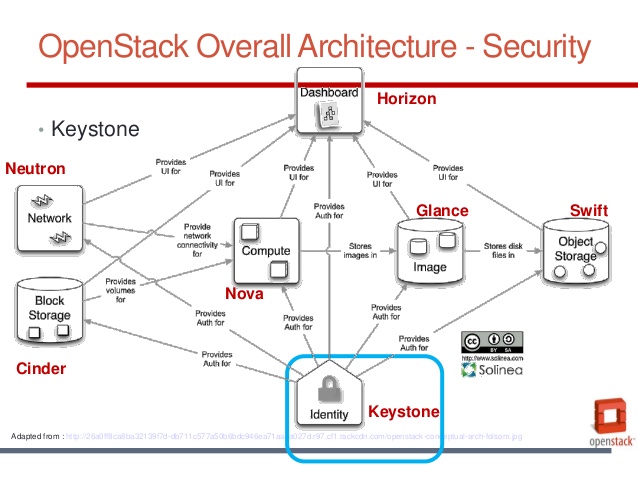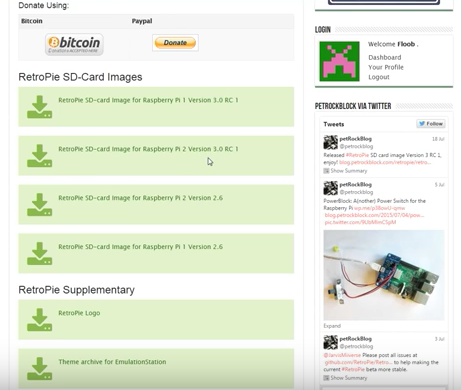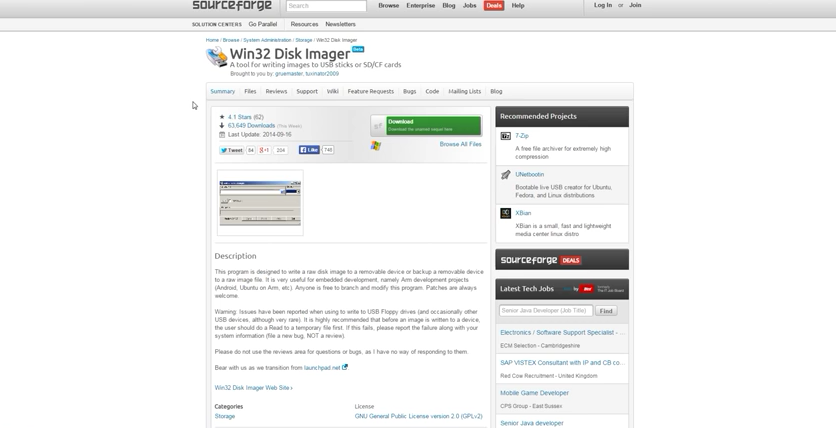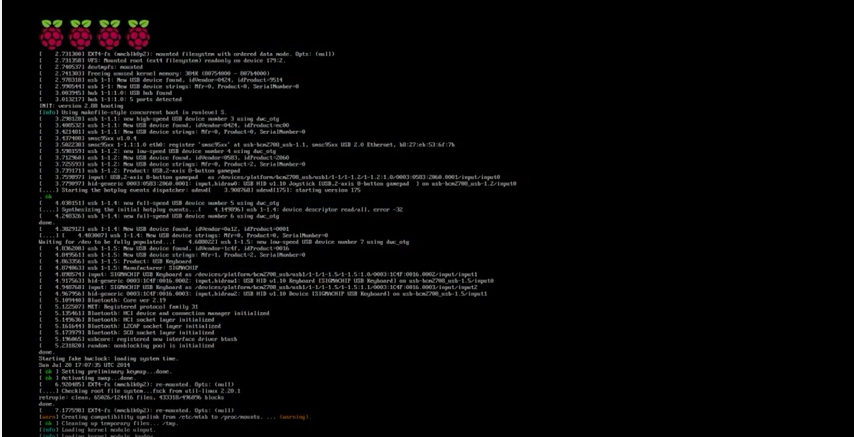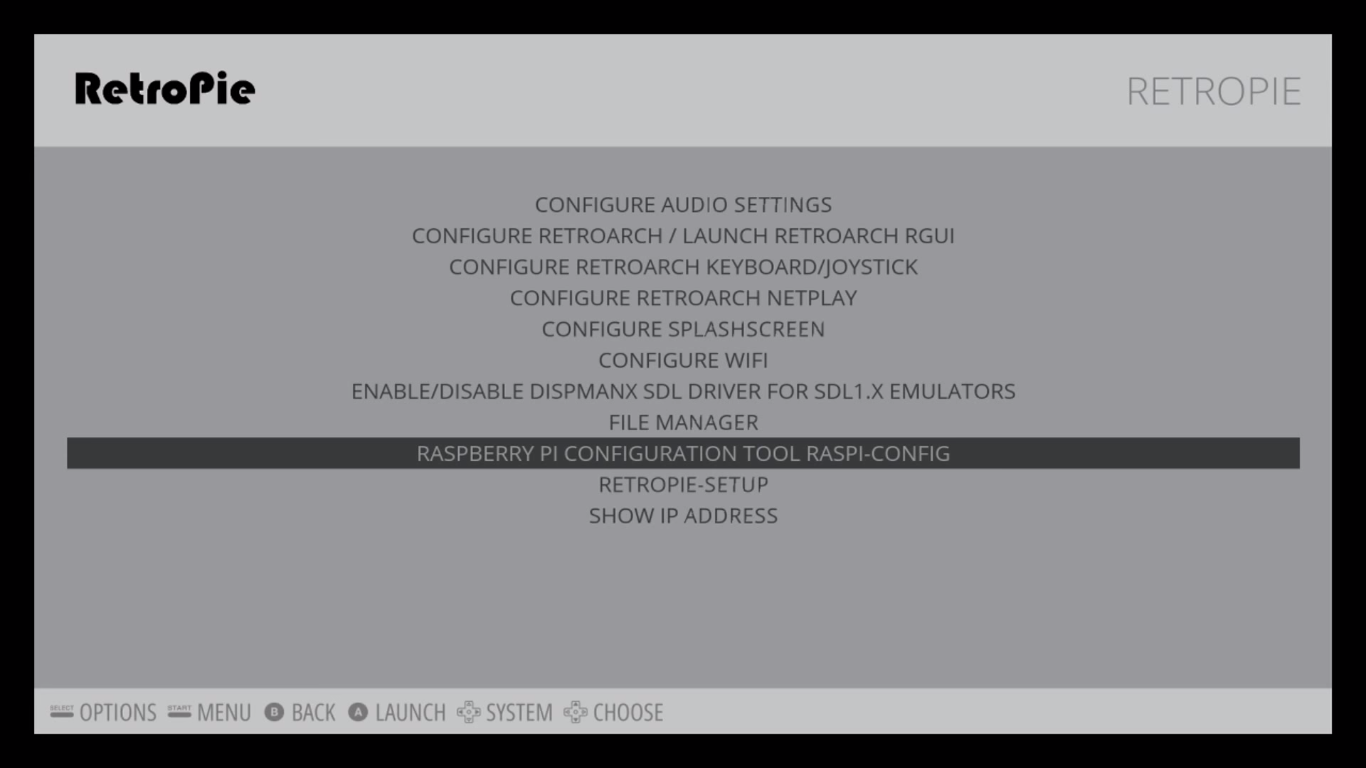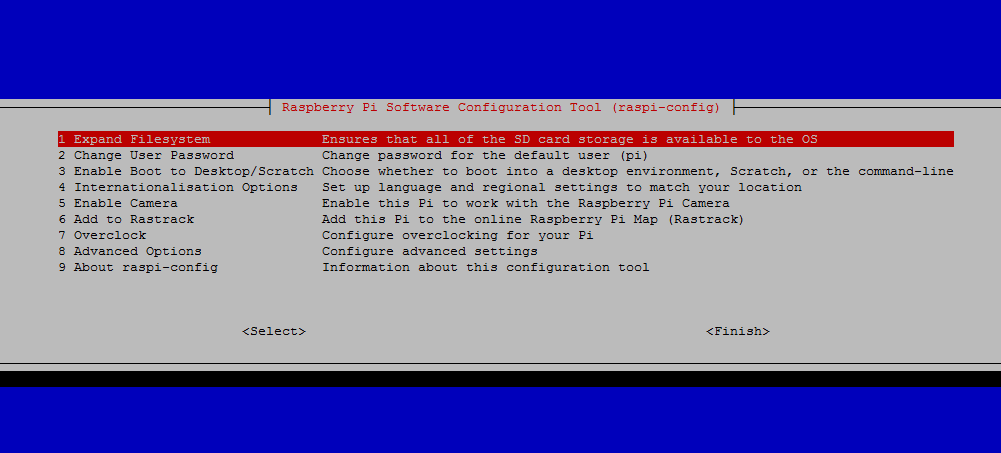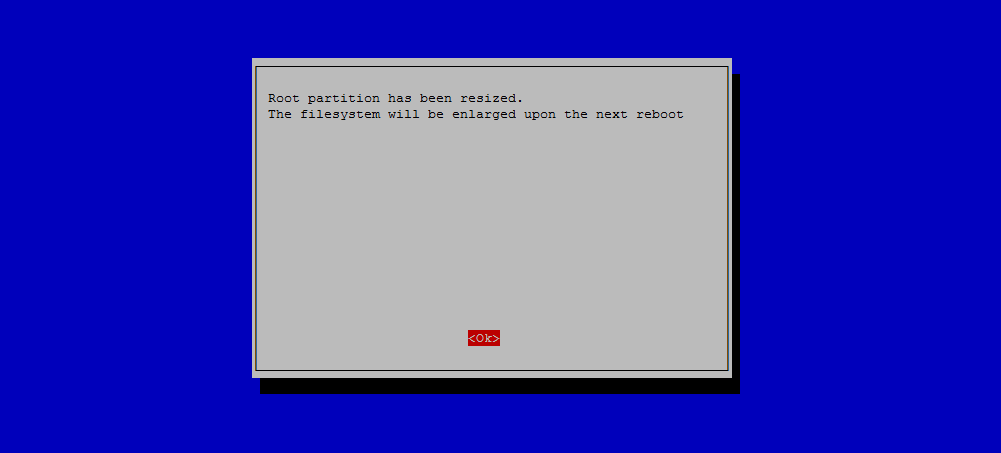Just a quick one. There are a lot of things that aren’t complete, but this is mostly for my reference and to make writing an Ansible playbook massively easier of course!
For the full guide you will want the link at the bottom of the page.
Outlay
Operation
Deployment
# EPEL Not Needed for CENTOS 7 on RS Cloud, included for detail yum install http://dl.fedoraproject.org/pub/epel/7/x86_64/e/epel-release-7-5.noarch.rpm -y # Install Openstack Liberty repo yum install centos-release-openstack-liberty # Upgrade dist packages yum upgrade -y # Install openstack client yum install python-openstackclient -y # Update selinux policies for Openstack yum install openstack-selinux -y # Configure SQL yum install mariadb mariadb-server MySQL-python -y # Configure and enable mariadb bind and utf8 settings etc vi /etc/my.cnf.d/mariadb_openstack.cnf systemctl enable mariadb.service systemctl start mariadb.service # Prepare database privileges ____________TODO_______ # mysql_secure_installation _____TODO______ # Prepare mongodb nosqli set controller address, set start and enabled yum install mongodb-server mongodb -y vi /etc/mongod.conf systemctl enable mongod.service systemctl start mongod.servicei # Queuing Install , enable start rabbitmq, add user and set permissions for openstack user yum install rabbitmq-server -y systemctl enable rabbitmq-server.service systemctl start rabbitmq-server.service rabbitmqctl add_user openstack somepasswordhere rabbitmqctl set_permissions openstack ".*" ".*" ".*" # Generate admin_token openssl rand -hex 15 # Install openstack keystone, httpd and memcached, set to start, enable yum install openstack-keystone httpd mod_wsgi memcached python-memcached -y systemctl enable memcached.service systemctl start memcached.service # Complete Keystone [Default], [database] connection, [memcache] servers, [token] provider and driver = memcache [revoke] driver = sql [default] verbose = True vi /etc/keystone/keystone.conf # Populate the keystone database su -s /bin/sh -c "keystone-manage db_sync" keystone # (re)configure httpd vi /etc/httpd/conf.d/wsgi-keystone.conf systemctl enable httpd.service systemctl start httpd.service # Update environment variable exports for OS_TOKEN=admintoken, OS_URL=http://snetip:35357/v3 OS_IDENTITY_API_VERSION=3 and source it vi .bash_profile source .bash_profile # Create Service entity and API endpoints openstack service create --name keystone --description "OpenStack Identity" identity # API Endpoints openstack endpoint create --region RegionOne identity public http://10.179.1.188:5000/v2.0 openstack endpoint create --region RegionOne identity internal http://10.179.1.188:5000/v2.0 openstack endpoint create --region RegionOne identity admin http://10.179.1.188:35357/v2.0 # Create project; admin openstack project create --domain default --description "Admin Project" admin # Create admin user for project openstack user create --domain default --password-prompt admin # Create admin's role openstack role create adminn # Add admin role to admin project & it's admin user openstack role add --project admin --user admin admin # Create Service Project openstack project create --domain default --description "Service Project" service # Create demo project openstack project create --domain default --description "Demo Project" demo # Create the demo user openstack user create --domain default --password-prompt demo # and user role for demo user openstack role create user # Add the user role to the demo project and user openstack role add --project demo --user demo user # SKIPPED remove keystone-dist-paste.ini # Unset the OS_TOKEN and OS_URL environment variables unset OS_TOKEN OS_URL # Request token for admin user openstack --os-auth-url http://10.179.1.188:35357/v3 --os-project-domain-id default --os-user-domain-id default --os-project-name demo --os-username demo --os-auth-type password token issue # Verify operation toadd check verification status function touch demo-openrc.sh touch admin-openrc.sh cat /etc/keystone/keystone.conf | grep admin_token # Test admin api credentials source admin-openrc.sh opentack token issue # Test demo api credentials source demo-openrc.sh openstack token issuehttp://docs.openstack.org/liberty/install-guide-rdo/environment.html